Tutorial 2: Main set-up for the entire semester
Overview
There are a number of software and internet accounts you will need. This tutorial takes you through them. DO NOT SKIP
GitHub
We will likely be using github for downloading labs. Please make an account here: https://github.com/.
This might be something you keep for your career, so choose a professional username. For example, mine is hgreatrex: https://github.com/hgreatrex.
As a sidenote, you can easily make a quick website/CV using github! Here’s one of many examples and we will do this together later in the semester: https://github.com/EmilyMarkowitz-NOAA/template_website_cv)
DataCamp
I will get you free access to coding support in DataCamp. For now, please sign up here using your PSU ADDRESS : https://www.datacamp.com/
Khan Academy
We will also use Khan Academy for code support. Please make an account here, again using your PSU address. https://www.khanacademy.org/signup
R and R-Studio
There are two ways to do the labs, either on your own computer or on the R studio Cloud website. You can switch between them easily as you need.
- DESKTOP: Means do this if you are using your own computer or laptop
- CLOUD: Means do this if you are using the website
PSU computers are so out of date that we will NOT be using the versions of R installed on the PSU computers (instead you will use the website/cloud)
EVERYONE SHOULD MAKE A CLOUD ACCOUNT (see below)
“I already have R and R studio on my laptop”
IT IS VERY IMPORTANT THAT EVERYONE IS RUNNING THE MOST UP-TO-DATE VERSION OF R AND RStudio.
The easiest way to update is to re install. You will not lose access to old work. Follow these instructions verbatim.
Posit/R-Studio Cloud Website
This is an website based version of R-Studio.
EVERYONE SHOULD SIGN UP FOR AN ACCOUNT HERE: https://posit.cloud/
I believe it’s free for the first 25hrs each month then a few dollars a month. Sadly there is no student pricing right now. If you run out of free time, you can make a new account, or pay for one month, or move to your desktop.
- Advantages:
- It’s always up to date
- You can do your labs anywhere you have access to a webpage
- Disadvantages:
- It’s not as powerful, you won’t be able to play will millions of data points
- You have to be online; bad internet connections make it harder
- It’s weirdly ‘buggy’. Things like you will need to install packages every lab
RStudio Desktop
Here need to do two things.
First, teach the computer to ‘speak R’.
Secondly download the RStudio software.
The version number matters.
Follow these instructions exactly, even if you already have
R/Rstudio on your computer.
1. Installing R.
First, we teach the computer to ‘speak R’.
Go here: https://posit.co/download/rstudio-desktop/. Click the
Install R button
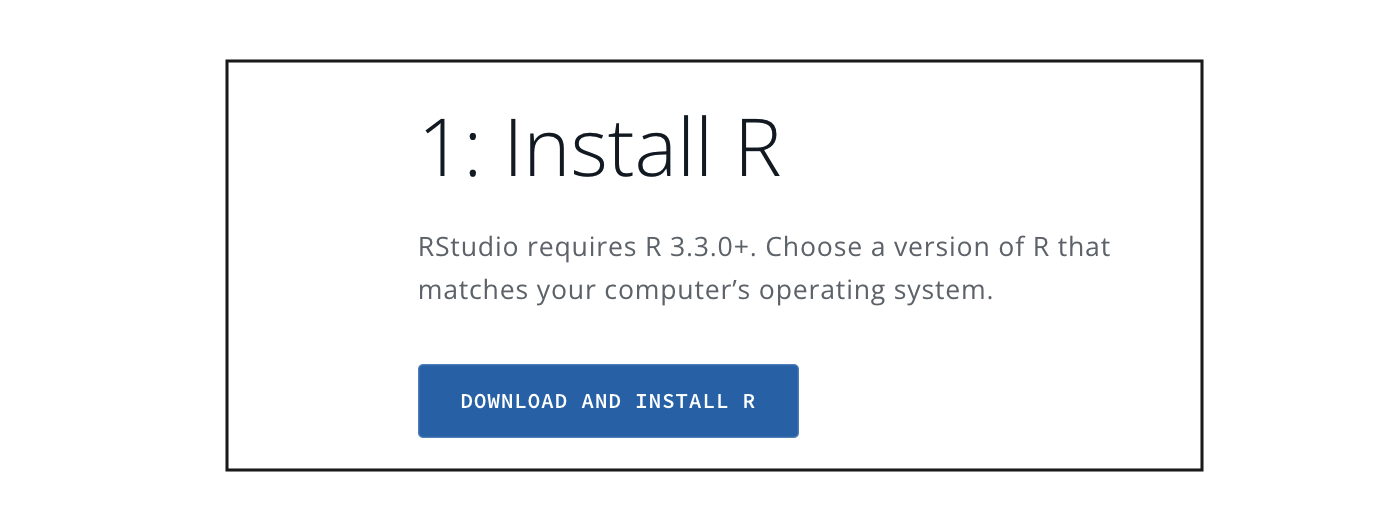
Click here!
Click the link and you will go to a terrifying website called CRAN R.
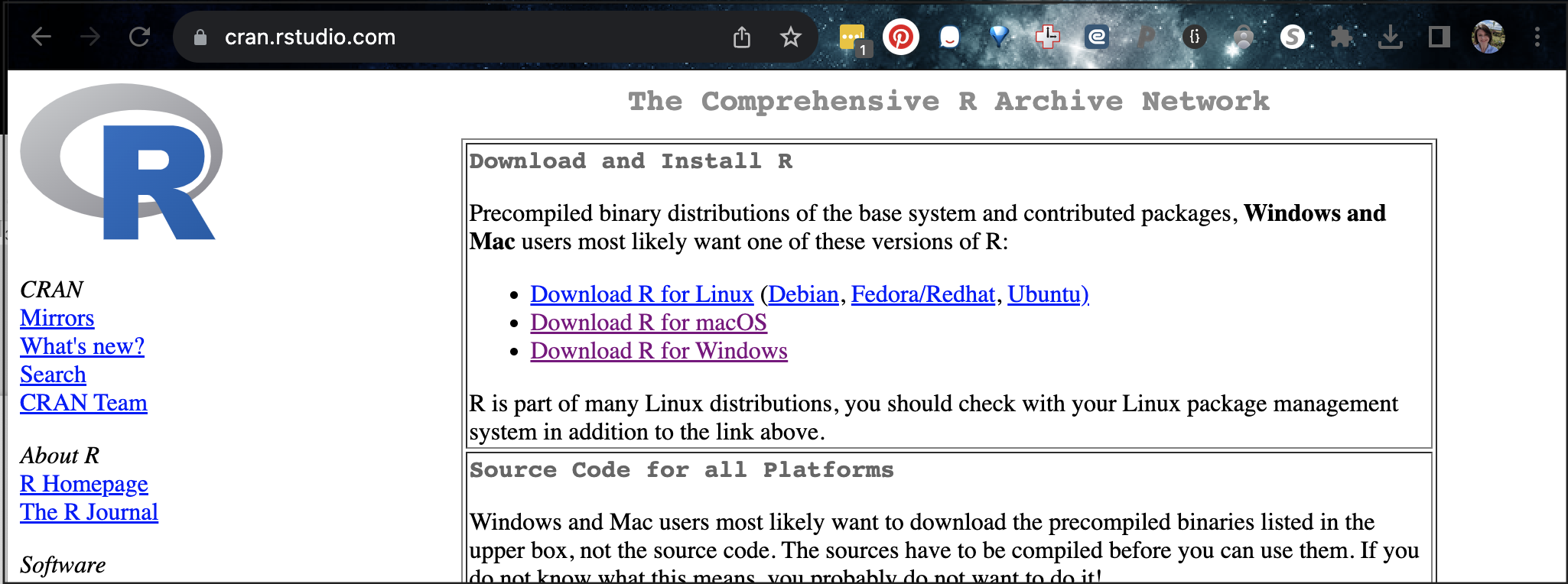
Choose your computer type
If you are on a WINDOWS/PC computer
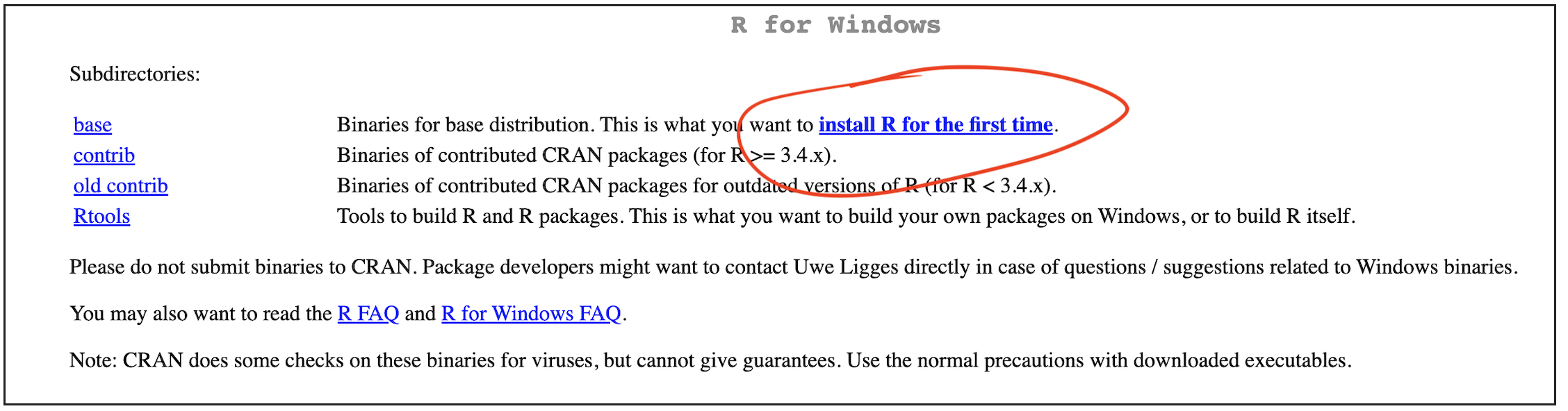
Choose your computer type
Click the “install for the first time” link and follow through to
install R - EVEN IF YOU ALREADY HAVE R AND R STUDIO INSTALLED.
Say yes to all the default options. Harman is an R Windows user if
you need help.
Now, move to part 4 to install R
studio.
If you are on a MAC/AppleMac
If you are a MAC user, you will need EITHER one of these two files. If your computer is new, try the top one, if it’s older try the second - the wrong one simply won’t work.
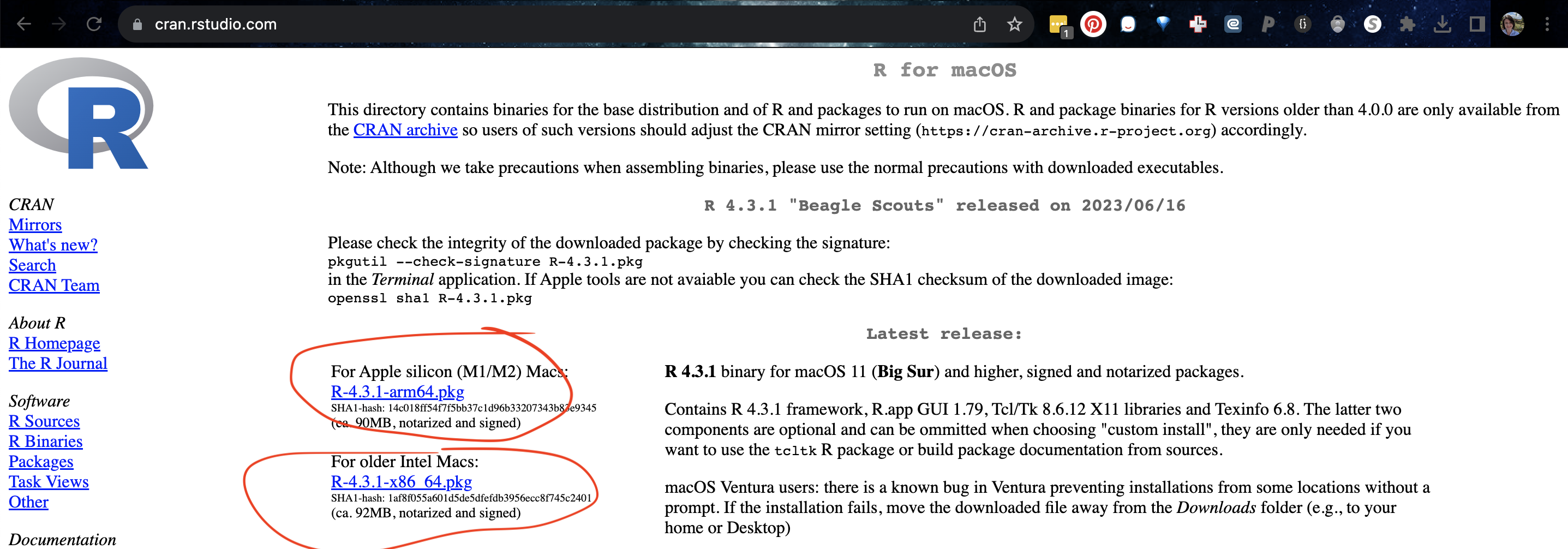
Choose your computer type
- Click the filename to download
- MOVE THE DOWNLOAD OUTSIDE YOUR DOWNLOAD FOLDER (they have a weird
bug.) Put it on your desktop
- Open the download and follow the instructions.
- Now, move to part 4 to install R studio.
2. Installing R studio
Go back here: https://posit.co/download/rstudio-desktop/. Click the Install R-Studio button
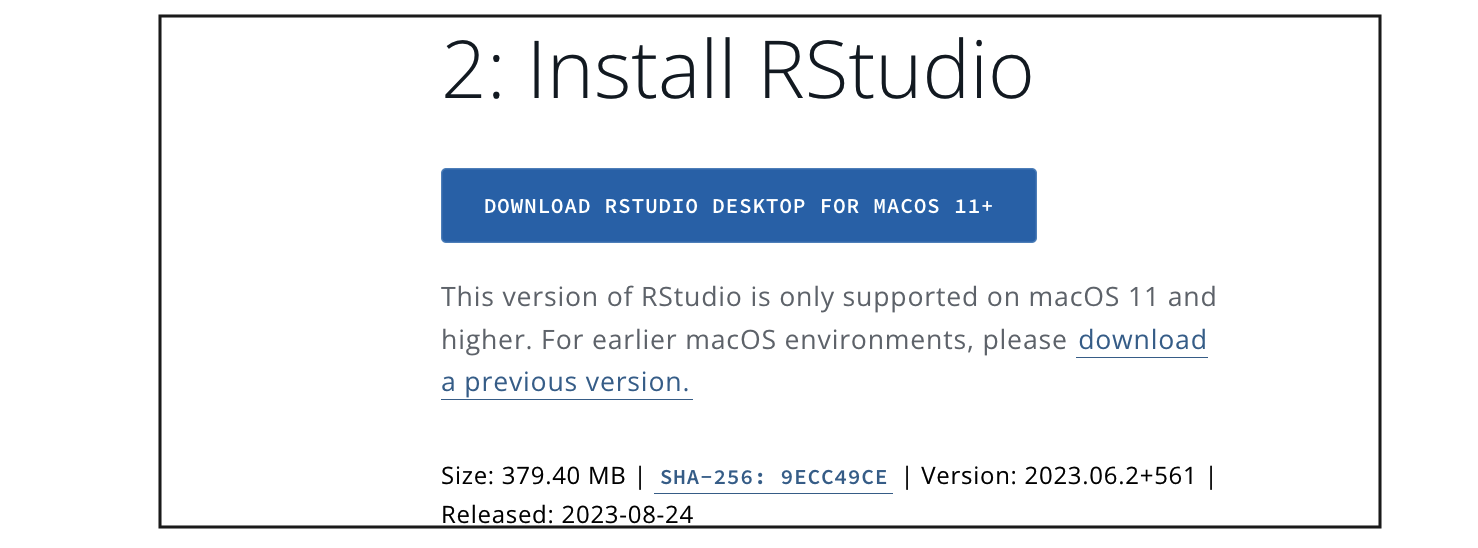
If you are on a WINDOWS computer, install the same way you install any new software
If you are on a MAC:
Download the dmg file, click to open, then DRAG it over to applications.
If it asks to overwrite, say yes.
It might get angry at this stage if your mac is very out of date.
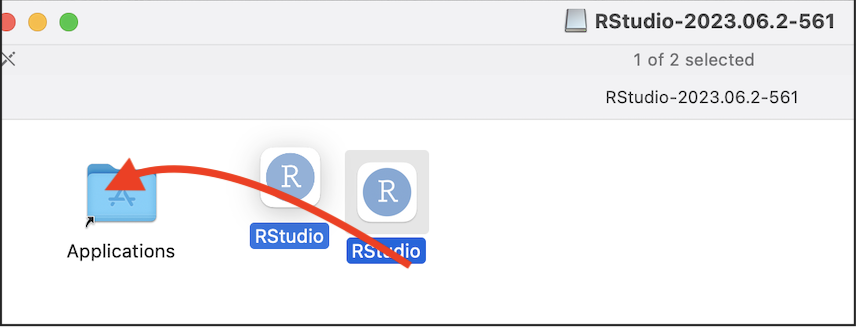
Will look different for windows